I said in an earlier article I would outline my Django deployment recipe. This is largely derived from a recipe for Deploying A Django Site Using FastCGI in the Django Advent site.
I will carry on using http://jeremyday.org.uk/ in my examples.
The basic approach is to have an Nginx front-end with an instance of Django for each site:
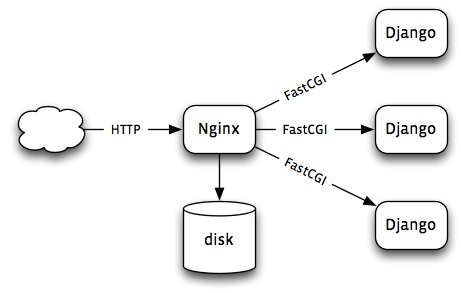
Static files—such as style sheets and images—are served direct from disk. Django only handles dynamic pages.
You will remember that we have already created an account for the web site and copied the files there using Git. Now the continuation …
Virtualenv
Virtualenv is a semi-kludgy way to make an isolated Python environment, important when you want to host several sites on one server:
$ mkdir ~/virtualenvs
$ virtualenv ~/virtualenvs/jeremyday
$ source ~/virtualenvs/mysite/bin/activate
$ easy_install pip
$ pip install flup
Also install any other special packages.
Edit settings.py
Don’t know about you lot, but my settings.py has something like this in it:
STATIC_URL = 'http://localhost/~pdc/jeremyday/'
…
TEMPLATE_CONTEXT_PROCESSORS = [
…
'jeremyday.template_context_processors.settings',
]
where the file template_context_processors.py contains the following incantation:
from django.conf import settings as _settings
def settings(request):
return {
'settings': _settings,
}
and I have a symbolic link from ~/Sites/jeremyday to the
directory ~/Projects/jeremyday/static, which is where I put the
style sheets and suchlike.
This is all so that in my templates I refer to style sheets like this
<link rel="stylesheet" type="text/css"
href="{{ settings.STATIC_URL }}style/base.css" />
and on my development server it gets the files from my local server, whereas on the production site I can change it to get static files from a dedicated server if need be. To make this work I now need to edit my production server’s file to have
STATIC_URL = 'http://static.jeremyday.org.uk/'
In my current set-up, with only one server, this will just be another name for the one server I actually own, but in the unlikely event that demand for the site overloads the server, I can offload it to a separate server, or even a content-delivery network.
So anyway, now would be a good time to edit the settings file to reflect production-only changes.
FastCGI and Nginx
Now we want to test the FastCGI server:
$ python manage.py runfcgi method=threaded \
host=127.0.0.1 port=9002 \
pidfile=jeremyday.pid minspare=2 maxspare=10 daemonize=false
I have adopted the convention on my server of numbering FastCGI ports
starting at 9001, and jeremyday.org.uk as site number 2 gets port
9002.
So now the FastCGI server is running; to see if it does anything useful we need to get Nginx to talk to it.
Since I compiled Nginx from source, it lives in /usr/local/nginx on my
server.
$ cd /usr/local/nginx/conf
$ sudo vi nginx.conf
I use Cog to generate the repetitive part of the configuration, but copy-and-paste would probably work as well. Each server gets three Ngix clauses as follows.
The first section redirects from www.jeremyday.org.uk to
jeremyday.org.uk:
server {
listen 80;
server_name www.jeremyday.org.uk;
rewrite ^(.*) http://jeremyday.org.uk$1 permanent;
}
This ensures it does not matter which URL people type in to their browser, but avoids having caching and statistics split between the two domain names.
The second is the site itself.
server {
listen 80;
server_name jeremyday.org.uk;
access_log /var/log/nginx/jeremyday.access.log main;
error_log /var/log/nginx/jeremyday.error.log info;
location / {
root /var/www/jeremyday.org.uk;
try_files $uri @django;
}
location @django {
fastcgi_pass 127.0.0.1:9002;
include fastcgi-params-for-django.conf;
}
}
Mostly it is about handing over to Django via the FastCGI server.
Finally, the third clause sets up the server for static files:
server {
listen 80;
server_name static.jeremyday.org.uk;
location / {
root /home/jeremyday/Sites/jeremyday/static;
}
}
Looking at this now, it occurs to me that a production site there would be more caching and compression options specified.
Now tell the server to reload the configuration:
sudo ../sbin/nginx -s reload
Now I should be able to visit http://jeremyday.org.uk/ and see the front page working perfectly. Or, as seems more likely, I can now debug the configuration until it works.
Finally, Daemontools
Now the server is running OK but will not automatically restart should the server be rebooted. I could write an init script for this, or a script for Ubuntu’s replacement called upstart, but the simplest approach is D. J. Bernstein’s daemontools. The daemontools philosophy is that, instead of obliging all writers of servers to know how to detach from the terminal properly (which can be tricky to get right), you write a single program that does it right, and use it to daemonize servers written as ordinary programs.
To add a server, I create a folder /etc/service/jeremyday and add a
shell script named run like this:
#!/usr/bin/env bash
source /home/jeremyday/virtualenvs/jeremyday/bin/activate
cd /home/jeremyday/Sites/jeremyday
exec envuidgid jeremyday \
python manage.py runfcgi \
method=threaded minspare=2 maxspare=12 \
host=127.0.0.1 port=9002 \
pidfile=jeremyday.pid daemonize=false
The Python command line is the same as the one I have just been testing. The rest of the script is essentially boilerplate for switching to the correct environment and user ID.
Once the script is set to be executable it should be noticed by the daemontools supervisor
sudo chmod +x /etc/service/mysite/run
sudo svstat /etc/service/mysite/
Now I should be able to refresh the browser window to verify that everything is running flawlessly.
Updating the Application
Let’s imagine I have been working on the application and have made
changes on a working copy, and committed them to Git. After doing git
push on my working copy, I log in to the server with ssh
jeremyday@spereadsite.org and update the server with the following
incantation:
$ cd Sites/jeremyday
$ git pull
$ sudo svc -du /etc/services/jeremyday
One day I shall find typing these commands onerous enough that I shall have to look up an automation system like Fabric.
But for the present, that’s how I update Jeremy’s web site.